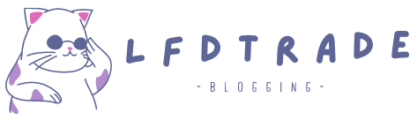How Do I Clear My Browser’s Cache And Cookies To Fix Login Issues?
If you are experiencing login issues on a website, one of the first things you should try is clearing your browser’s cache and cookies. Over time, these temporary files and data can accumulate and cause issues with logging in or accessing certain features on a website. In this step-by-step guide, we’ll show you how to clear your browser’s cache and cookies on some of the most popular browsers.
But first, let’s define what browser cache and cookies are:
Browser Cache:
This is a collection of temporary files and data that your browser stores on your device to speed up the loading time of websites you frequently visit. Instead of having to download all of the website’s content every time you visit, your browser can quickly retrieve some of it from the cache.
Cookies:
These are small pieces of data that websites store on your device to remember your preferences, login credentials, and browsing behavior. Cookies can be useful for providing a personalized browsing experience, but they can also be used to track your online activity.
Now that you have a better understanding of what cache and cookies are, let’s get started on clearing them.
How to Clear Browser Cache and Cookies on Google Chrome
Google Chrome is one of the most popular web browsers, so we’ll start with it.
- Open Google Chrome on your computer.
- Click on the three-dot icon in the top-right corner of the browser.
- Select “Settings” from the dropdown menu.
- Scroll down and click on “Advanced” to expand the options.
- Under the “Privacy and security” section, click on “Clear browsing data.”
- Select the time range you want to clear (e.g., “All time” to clear everything).
- Check the boxes next to “Cookies and other site data” and “Cached images and files.”
- Click on “Clear data.”
After you complete these steps, your browser cache and cookies should be cleared.
How to Clear Browser Cache and Cookies on Mozilla Firefox
Mozilla Firefox is another popular browser. Here’s how to clear your cache and cookies on Firefox:
- Open Firefox on your computer.
- Click on the three-line icon in the top-right corner of the browser.
- Select “Options” from the dropdown menu.
- Click on “Privacy & Security” on the left-hand side.
- Under the “Cookies and Site Data” section, click on “Clear Data.”
- Check the boxes next to “Cookies and Site Data” and “Cached Web Content.”
- Click on “Clear.”
Your cache and cookies should now be cleared.
How to Clear Browser Cache and Cookies on Microsoft Edge
If you’re using Microsoft Edge, here’s how to clear your cache and cookies:
- Open Microsoft Edge on your computer.
- Click on the three-dot icon in the top-right corner of the browser.
- Select “Settings” from the dropdown menu.
- Click on “Privacy, search, and services” on the left-hand side.
- Under the “Clear browsing data” section, click on “Choose what to clear.”
- Check the boxes next to “Cookies and other site data” and “Cached images and files.”
- Click on “Clear now.”
Your cache and cookies should now be cleared.
How to Clear Browser Cache and Cookies on Safari
Finally, if you’re using Safari on a Mac, here’s how to clear your cache and cookies:
- Open Safari on your computer.
- Click on “Safari” in the top menu bar.
- Select “Preferences” from the dropdown menu.
- Click on the “Privacy” tab.
- Click on “Manage Website Data.”
- Click on “Remove All” to clear all cookies and website data. 7
Your cache and cookies should now be cleared.
Frequently Asked Questions
Will clearing my browser’s cache and cookies delete my saved passwords?
Clearing your browser’s cookies will likely delete your saved passwords. However, if you use a password manager, your passwords will still be accessible through the manager.
Will clearing my browser’s cache and cookies delete my browsing history?
Clearing your browser’s cache and cookies will not delete your browsing history. However, if you also select “Browsing history” when clearing your data, your history will be deleted.
Why do I need to clear my browser’s cache and cookies?
Clearing your browser’s cache and cookies can help fix issues with logging in or accessing certain features on a website. It can also help protect your privacy by removing any stored data that could be used to track your online activity.
Will clearing my browser’s cache and cookies make websites load slower?
Clearing your browser’s cache and cookies can initially make websites load slower because your browser will have to download all of the content again. However, after a few visits to the website, your browser will start to store data in the cache again and load the website faster.
Is there a way to automatically clear my browser’s cache and cookies?
Yes, most browsers allow you to set up automatic cache and cookie clearing. In Chrome, for example, you can go to “Settings” > “Privacy and security” > “Site settings” > “Cookies and site data” > “Clear cookies and site data when you quit Chrome.” This will automatically clear your cookies and cache when you close the browser.
Will clearing my cache and cookies log me out of all websites?
Clearing your cache and cookies will likely log you out of all websites. However, if you have saved passwords or are using a password manager, you should be able to log back in easily.
Can I choose which websites’ cookies to keep and which to delete?
Yes, some browsers allow you to manage individual website cookies. In Chrome, for example, you can go to “Settings” > “Privacy and security” > “Site settings” > “Cookies and site data” > “See all cookies and site data.” From there, you can select individual websites and choose to remove their cookies or allow them to stay.
How often should I clear my browser’s cache and cookies?
The frequency with which you should clear your browser’s cache and cookies depends on how often you use your browser and how much data you want to clear. Some people clear their cache and cookies once a week, while others do it once a month or even less frequently.
Will clearing my browser’s cache and cookies delete any bookmarks or favorites?
Clearing your browser’s cache and cookies should not delete your bookmarks or favorites. However, it’s always a good idea to back up your bookmarks just in case.
Is there a way to clear my cache and cookies on my mobile device?
Yes, you can clear your cache and cookies on most mobile devices. The steps may vary slightly depending on your device and browser, but typically you can find the option to clear your cache and cookies in your browser’s settings menu.