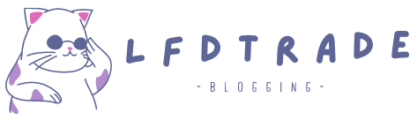Discord id How To Find
Discord is a popular communication platform that allows users to chat with others, make voice and video calls, and join communities centered around different topics. Every user on Discord has a unique identifier called a Discord ID, which is a string of numbers assigned to their account. Discord IDs serve several purposes, including identifying users in chats and channels, granting access to servers, and allowing bots and other third-party applications to interact with the platform.
Accessing your Discord account: Logging in and navigating the user interface
To access your Discord account, you need to have an active account and log in using your credentials. You can access Discord through a web browser or by downloading the Discord app on your desktop or mobile device. Once you log in, you will see the Discord user interface, which includes your profile information, servers and channels you belong to, and any ongoing chats or voice calls.
Enabling Developer Mode: Activating the necessary setting to view IDs.
To view Discord IDs, you need to enable Developer Mode in your Discord account settings. This setting allows you to access additional information about your account, such as server and channel IDs, and individual message IDs. To enable Developer Mode, go to your Discord User Settings, select the Appearance tab, and scroll down to the Advanced section. Here, you can toggle Developer Mode on or off.
Locating your User ID: Step-by-step instructions for finding your Discord ID.
To find your Discord User ID, you can follow these steps:
- Open Discord and log in to your account.
- Click on your profile picture or username to open your profile.
- Right-click on your profile picture or username and select “Copy ID.”
- Your User ID is now copied to your clipboard and can be pasted into a text document or other application.
Finding Server and Channel IDs: How to identify specific servers and channels.
To find a specific server or channel ID in Discord, you can follow these steps:
- Enable Developer Mode in your Discord account settings.
- Right-click on the server or channel you want to find and select “Copy ID.”
- The server or channel ID is now copied to your clipboard and can be pasted into a text document or other application.
Identifying Message IDs: Locating the unique identifiers for individual messages.
To locate the ID for a specific message in Discord, you can follow these steps:
- Enable Developer Mode in your Discord account settings.
- Hover over the message you want to find the ID for.
- Right-click on the message and select “Copy ID.”
- The message ID is now copied to your clipboard and can be pasted into a text document or other application.
Using Discord Bots: How bots can help you find IDs and enhance your experience.
Discord bots are automated programs that can perform various tasks, including finding IDs and enhancing your Discord experience. Bots can be added to servers and channels to help manage messages, moderate chats, and perform other functions. Many bots also have features that allow you to find specific IDs, such as server and channel IDs, message IDs, and user IDs.
Sharing your Discord ID: Safely sharing your ID with friends and communities.
When sharing your Discord ID with friends or communities, it’s important to do so safely and securely. One way to do this is to only share your Discord ID with people you trust and who are part of the same communities as you. You can also choose to share your ID privately, rather than posting it publicly in forums or other online spaces.
Common issues and troubleshooting: Solutions to potential problems when finding your Discord ID.
Some common issues when finding Discord IDs include not having Developer Mode enabled, not being able to find specific IDs, or experiencing technical difficulties with the
- Make sure you have Developer Mode enabled in your account settings.
- Check that you are selecting the correct server, channel, or message when trying to find an ID.
- Clear your cache and cookies or try accessing Discord from a different browser or device.
- If you are experiencing technical difficulties with Discord, you can check the Discord status page or contact Discord support for assistance.
Discord ID privacy and security: Tips for maintaining your account’s safety.
It’s important to maintain your Discord account’s safety and privacy when using the platform. Here are some tips for keeping your Discord ID secure:
- Only share your Discord ID with people you trust and who are part of the same communities as you.
- Keep your login credentials secure and avoid using the same password for multiple accounts.
- Enable two-factor authentication for added security.
- Regularly check your Discord privacy settings and adjust them as needed.
- Be cautious of scams or phishing attempts that may try to obtain your Discord ID or other personal information.
FAQ (frequently asked questions)
Q: Can I change my Discord ID?
A: No, your Discord ID is a unique identifier assigned to your account and cannot be changed. However, you can change your username and display name on Discord.
Q: Can I find someone’s Discord ID if they haven’t shared it with me?
A: No, you cannot find someone’s Discord ID unless they have shared it with you or you have access to their account.
Q: Why do bots need access to my Discord account?
A: Bots may need access to your Discord account to perform certain functions, such as moderating chats, managing messages, or finding specific IDs. However, you should only grant access to bots that you trust and that are from reputable sources.
Q: Is it safe to share my Discord ID publicly?
A: It is generally not recommended to share your Discord ID publicly, as this can potentially expose your account to unwanted attention or malicious activity. It’s best to only share your ID with people you trust and who are part of the same communities as you.
Q: Can I use my Discord ID to login to other platforms or services?
Q: What should I do if I suspect someone has accessed my Discord account without my permission?
A: If you suspect unauthorized access to your Discord account, you should immediately change your password and enable two-factor authentication. You should also check your account settings and activity logs for any suspicious activity and contact Discord support for assistance if needed.
Q: Can I hide my Discord ID from other users?
A: No, your Discord ID is a unique identifier assigned to your account and cannot be hidden from other users. However, you can adjust your Discord privacy settings to control who can see your profile information and activity.
Q: How can I report someone for misuse of my Discord ID or other harassment?
A: If you are experiencing harassment or misuse of your Discord ID, you can report the user to Discord support or the server owner/administrator. You can also block the user to prevent further interaction with them.
Q: Can I use bots to find someone’s Discord ID?
A: No, you cannot use bots to find someone’s Discord ID unless they have shared it with you or you have access to their account. Bots can only help you find IDs for servers, channels, and messages within your own account.
Discord IDs are a crucial component of the Discord platform, allowing users to identify themselves and access specific servers and channels. By enabling Developer Mode and following the steps outlined in this article, you can easily find your own Discord ID, as well as IDs for servers, channels, and messages. However, it’s important to maintain your account’s safety and privacy when using Discord, by only sharing your ID with trusted individuals and taking necessary precautions to prevent unauthorized access or harassment. By following these best practices, you can enjoy all the benefits of Discord while keeping your account secure.